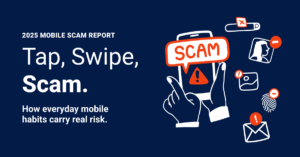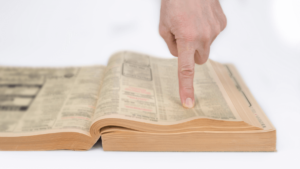In today’s digital age, our computers have become essential tools for work, communication, and entertainment. With Windows 11 leading the way as one of the most popular operating systems, knowing how to troubleshoot and maintain your device is more important than ever. From simple fixes to using the right tools, mastering computer repair can save you time, money, and frustration. This guide covers top tips for repairing your computer, focusing on Windows 11 and popular applications like WhatsApp, Outlook, Google Chrome, Gmail, and antivirus software, along with crucial safety practices to keep your system secure and running smoothly.
In today’s digital age, our computers have become essential tools for work, communication, and entertainment. With Windows 11 leading the way as one of the most popular operating systems, knowing how to troubleshoot and maintain your device is more important than ever. From simple fixes to using the right tools, mastering computer repair can save you time, money, and frustration. This guide covers top tips for repairing your computer, focusing on Windows 11 and popular applications like WhatsApp, Outlook, Google Chrome, Gmail, and antivirus software, along with crucial safety practices to keep your system secure and running smoothly.
Top Computer Tips for Windows 11 and Essential Tools
When working with Windows 11, keeping your system updated is the first step toward preventing issues. Regular updates not only bring new features but also patch security vulnerabilities that could lead to problems down the road. To ensure your Windows 11 stays current, go to Settings > Windows Update and check for updates regularly. Additionally, using built-in troubleshooting tools like the Windows Troubleshooter can help identify common issues, such as network or hardware problems, and fix them automatically.
For app-specific fixes, such as WhatsApp or Outlook, it’s vital to keep these programs updated through their respective settings or app stores. If WhatsApp Web or desktop app isn’t syncing properly, try restarting the app or your device, and clearing cache or temporary files related to these applications. Outlook issues, like email not sending or syncing errors, can often be resolved by repairing the Office installation via the Control Panel or resetting account settings.
Google Chrome is a common source of problems like slow browsing or crashes. Clearing your browser cache, disabling unnecessary extensions, or resetting Chrome settings can often resolve these issues. Gmail, being cloud-based, rarely needs reinstallation, but ensuring your internet connection is stable and your browser is up-to-date is crucial. For overall system security, using reputable antivirus software to scan for malware regularly can prevent many common problems and safeguard your data from malicious threats.
Safe Practices to Maintain Your Computer’s Performance and Security
To keep your Windows 11 and applications running smoothly, practice good habits like regularly cleaning up disk space with tools such as Disk Cleanup or Storage Sense. Removing unnecessary files and uninstalling unused programs can significantly improve performance. Also, scheduling routine scans with your antivirus program ensures that malware and viruses (like Malwarebytes)are kept at bay, preventing potential damage or data loss.
Security is paramount when working with online tools like WhatsApp, Gmail, and Outlook. Always use strong, unique passwords for your accounts and enable two-factor authentication where possible. Be cautious of phishing scams and suspicious links, especially in emails or messages received unexpectedly. Additionally, when browsing with Google Chrome, consider enabling privacy extensions and settings that block trackers or malicious content, further shielding your system.
Finally, practicing safe habits such as backing up important data regularly—either to an external drive or cloud storage—can save you from catastrophic losses in case of hardware failure or malware attacks. Keep your operating system and applications updated, avoid clicking on dubious links, and ensure your antivirus software remains active and current. With these safety practices, you’ll be able to maintain your computer’s performance and security effectively, making your digital experience safer and more efficient.
Being proactive about computer repair and maintenance not only extends the lifespan of your device but also keeps your data safe and your productivity high. By staying updated with Windows 11, managing your applications carefully, and following essential safety practices, you can troubleshoot most issues effectively. Remember, the key to a healthy computer isn’t just fixing problems when they arise, but preventing them through good habits and the right tools. Stay vigilant, perform regular maintenance, and your digital workspace will run smoothly for years to come.